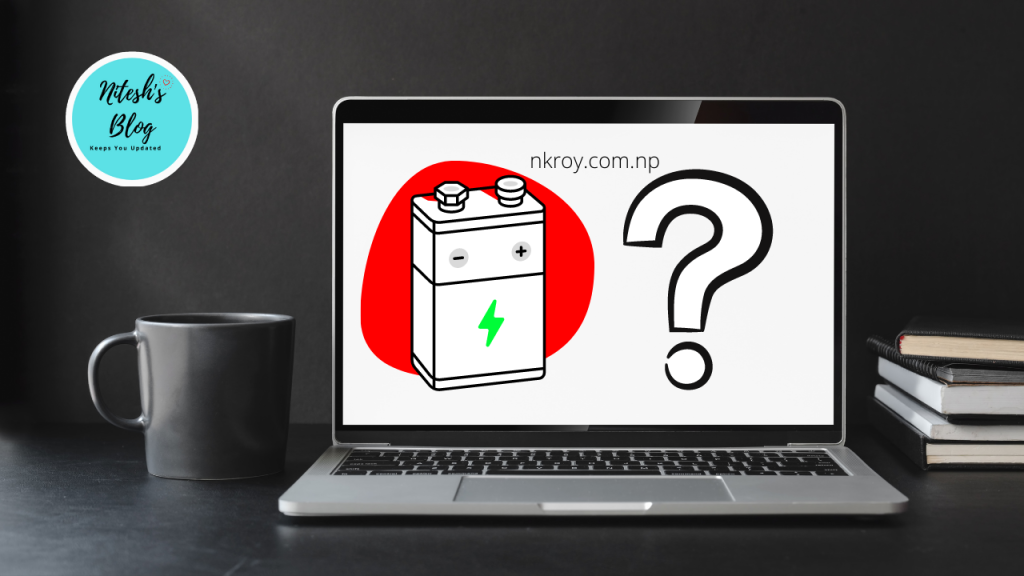The battery is the most important component of a laptop and, batteries aren’t meant to last forever. If your laptop battery starts to deteriorate even, the best laptop will struggle to maintain good battery life. It might eventually shut down your laptop completely.
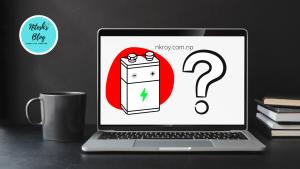
“Created using Canva.com“
Thus, it is very important to keep an eye on your laptop battery health every once in a while to spot warning signs of a faulty battery early and replace it as soon as possible.
But, you don’t need to panic. In this guide “How to Check Laptop Battery Health in Windows”, we will show you the easiest way to check laptop battery health and get a detailed battery report of yours Windows laptop.
This method to check laptop battery health will be useful to check your laptop battery health either it is Windows 10 or Windows 11. This method will also be working on Windows 8 and Windows 9.
How to Check Laptop Battery Health
Here is how you can check laptop battery health easily in just a few steps in windows.
Follow the steps in the video or follow the steps below:
- Right-click on the Windows start button.
- Select Windows PowerShell/Terminal/Command Prompt (Admin).
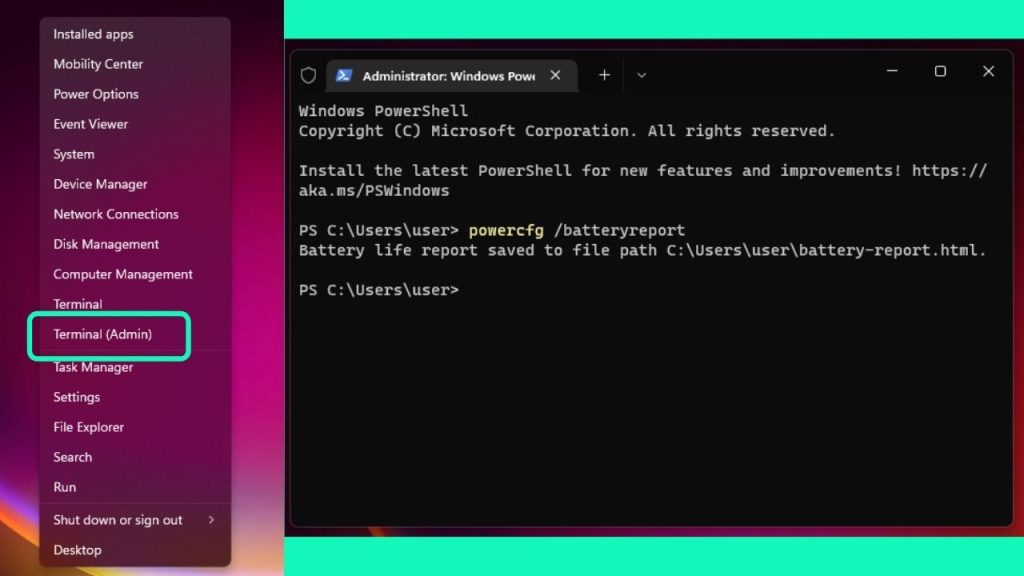
- Once it opens, type or paste the following command: powercfg /batteryreport.
- Press Enter, which will generate a battery report including information about your laptop battery health. [The battery report will be an HTML file that’s stored in a folder on your PC. The file location will be shown in the Command Prompt window.]
- Open File Explorer and go to the location where the battery report was saved.
- Find the battery-report.html file and double click on the battery report file to open it.
I think this was the easiest guide on “How to Check Laptop Battery Health”.
You will get a detailed information about your laptop battery health on the file.Some particular sections you might want to look at to get started include the following: Installed battery, Recent usage, and Battery usage – Nitesh’s Blog.